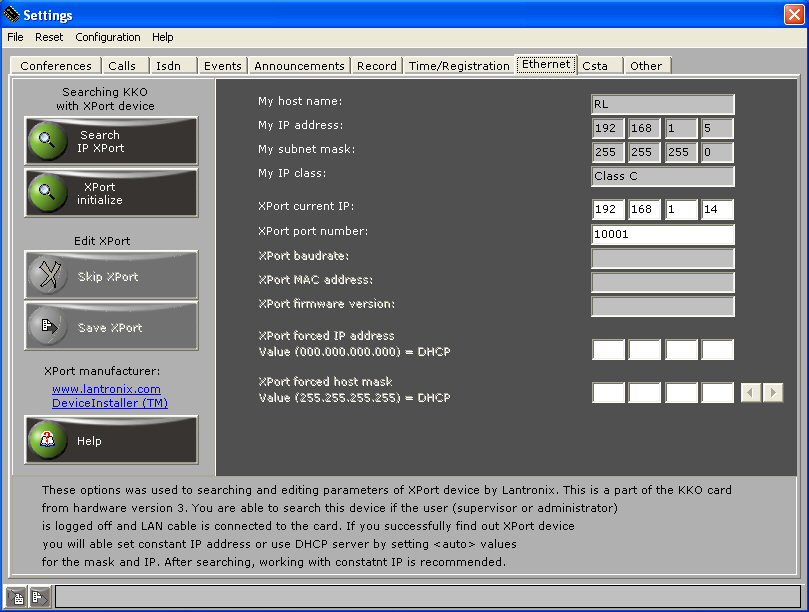Contents:
- XPORT data writing procedure
- Forcing IP address in hardware way
In order to insert data into Xport device, you have to:
- Prepare connection cable with proper length and proper version. Draw your attention
please that the cable for direct connection and for connection via switch or hub
are different. The charts for both cables are available in document:
User's Manual in appendix.
- Insert the KKO cart directly into MD110 magazine (without PCB extension module).
- Switch on network cable and press "reset" button.
- Note: Everytime after plugging in this cable, you must press reset button on the edge of the card!
- Switch off possible another Xport devices in your subnet.
- Install and run kClient application.
- Now, input any user level in kClient software.
- Now, enter into Settings option->bookmark Communication.
- Firstly, the XPORT device should be initialized (button: Xport initialize).
Device will be searched and proper default values will be saved :
- bouds 57600
- port number 10001
- IP address established by DHCP
- Next, it is possible to search new device again (Search IP Xport button)
in order to edit some settings manually.
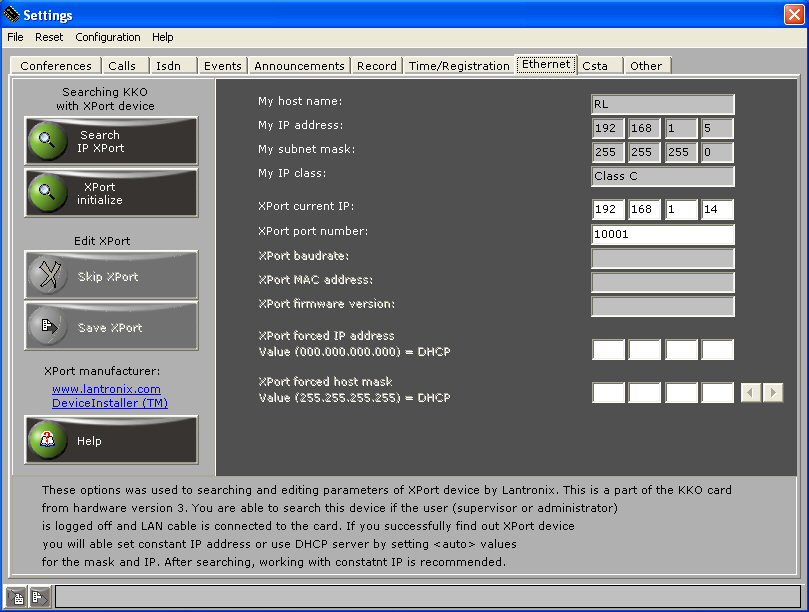
- If new Xport device is searched, pieces of information about MAC address,
firmware version, current IP address, mask and port number will displayed.
- If you want change IP address now or establish permanent IP address, you have to
do it now. Current address (IP=000.000.000.000 is default) and current submask
(255.255.255.255 is default) will appear.
- Now, you are able write new IP address and change IP mask by pressing proper buttons.
- Next, you have to use "Save Xport" button in order to save data for Xport
or "Skip Xport" in cancellation case.
- After saving new data, you can close "Settings->Communication" window and return to main window of kClient.
New IP address should appear in card's address window (see following figure).
If it doesn't, you will able change it and insert proper address which you want.
- In some troubles case, you can switch off your firewall or make it possible to work with new IP address.
NOTE!
If autodetection procedure faults you will able to install DeviceInstaller software
from manufacturer side - Lantronix Company (www.lantronix.com). This is software tool
used for address autodetection and insertion all settings for the Xport device.
Forcing IP address in hardware way
Other mean to establish required IP address is to run special hardware procedure
with jumpers. There are some addresses in different classes the can be set on the KKO card.
Provide please following procedure :
- Plug off the KKO card from exchange magazynu
- Close jumper Z2
- Select required address by jumpers Z3,Z4 and Z5 according table as follow
- Plug on the card to exchange magazine
- Wait 1 minute
- Plug off the card again and remove jumper Z2
- Plug on the card again. New address should be established
IP address acording jumpers Z3,Z4 and Z5 :
| Jumper Z2 |
Jumper Z3 |
Jumper Z4 |
Jumper Z5 |
IP address |
| closed |
closed |
open |
open |
0.0.0.0 (DHCP) |
| closed |
open |
closed |
open |
192.168.0.50 |
| closed |
open |
open |
closed |
192.168.1.50 |
| closed |
closed |
closed |
open |
172.16.50.50 |
| closed |
closed |
open |
closed |
10.50.50.50 |
| closed |
open |
closed |
closed |
224.50.50.50 |
 kClient HTML Help: KKOCARD INSTALLING - IP ADDRESS
kClient HTML Help: KKOCARD INSTALLING - IP ADDRESS kClient HTML Help: KKOCARD INSTALLING - IP ADDRESS
kClient HTML Help: KKOCARD INSTALLING - IP ADDRESS