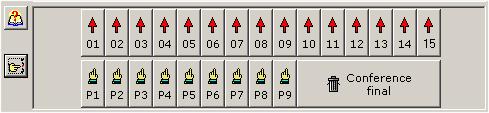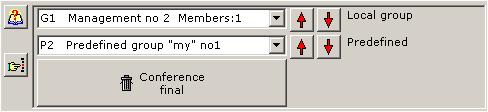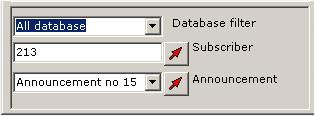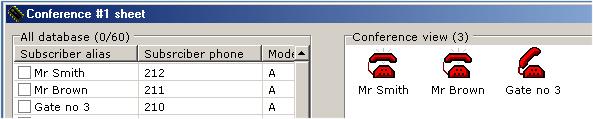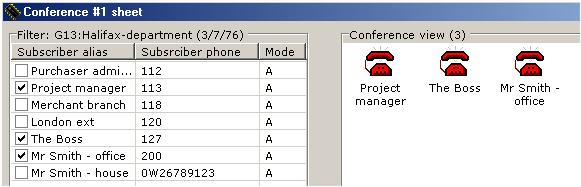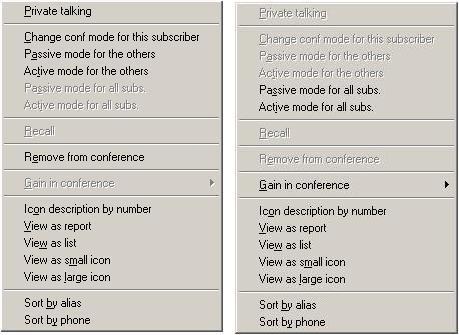Table of contents:
- Introduction
- Conference icons description
- Conference setting
- Calling a single subscriber by the kClient software
- Calling a single subscriber by phone
- Calling a group by the kClient software
- Calling a predefined group by phone
- Calling a predefined group as a schedule record executing
- Direct entering a subscriber to the conference
- Private talking by kClient software
- Private talking by phone
- View of the window for inserting grups to the conference
- Database filtering
- Header lines of database and conference windows
- Popup menu in conference window
- Graphic mode for conference calling, edit icons
- Example for graphic mode
- Additional buttons in conference window
Introduction
Ideas: "reservation" and "occupation" in conference.
"Conference's reservation" applyes to following cases:
- Conference reservation for the dispatcher with the kClient console.A user of
the kClient software logged on "dispatcher" level can reserve one or two conferences
(depending on requirements). Conference reservation by the dispatcher lasts as long as
the dispatcher holds it. If the dispatcher loggs off, his conference will be free.
The mere starting and then stopping a conference isn't the same as a free conference
by logged off. If at a dispatcher's log-in time there are fewer conferences then he requires
the dispatcher will get only non-reserved conferences. If a dispatcher gets both conferences,
he will decide which conference works.
- Conference reservation by phone (command '7' in the conference menu).
The subscriber can reserve a conference for all his actions (entering predefined group,
entering any subscriber, entering himself etc.). Only one conference can be reserved by phone.
If both conferences are free, the first free conference is reserved. Subscribers needn't know
the number of the conference, because the commands: '4', '5', '6' and '7', '8' apply to a
previously reserved conference (only one conference can be reserved by phone). The conference
works until it is made free by the '8' command by phone or up to the temporisation noise time
in conference.
- Conference at the reservation for scheduling. If a scheduled record executes as
conference calling to a predefined group, the conference is reserved by schedule.
This conference works as long as the last subscriber is taking part in the conference or is called.
If there is no conference in the KKO in schedule record execute moment, KKO write adequate event
and "No conference for scgedule" alarm.
"Conference's occupation" is connected with the number of subscriber in conference.
There following rules are valid:
- LED diode shows conference status. This diode shines continuosly when a conference
is busy and though subscriber is in the active mode (speaking). If all subscribers are in the
passive mode, the led blinks. If last subscriber goes out of conference, the led switches off.
- Occupation and reservation. The conference can be occupied and reserved and at the
same time not busy. A subscriber can't enter a non-reserved conference himself.
Only the owner (subscriber or dispatcher) has the right to work in conference.
If a subsriber who enter into a conference directly by DTMF command '1','2' or '3'
(conference is free or busy but reserved) can enter independly who reserved it.
- The end of conference. The end of work in a conference for all subscribers isn't the same
as unreservation. Are are two ways to end of a conference by: a command from the kClienf software
or if all subscribers go out of conference. If conference works by schedule, both
occupation and reservation is switching off if the conference ends.
Conference icons description
Light blue colour represents a subscriber who enters a conference himself
and his directory number isn't known. The only available piece of information is route
(ROU) and trunk (TRU) numbers where the subscribers connect with the KKO.
Such a subscriber enters in active mode as default. In order to change his mode, the operator
can select this icon, call popup menu by right mouse button and select a new mode.
NOTE:
The option of a direction subscribers entering possibility can be switched off
in the settings window :"Settings", the bookmark: "Conferences", the panel: "Common settings".
 |
Active mode. The vox detector gets information about the subscriber's speaking in the conference.
From this time the subscriber can be heard by all subscribers in conference. |
 |
Active mode. The vox detector gets information about the subscriber's noising in the conference.
The noise time must be longer than the set "hold time"
("Settings/Conferences/Conference 1 or 2/Hold time [s]"). From this moment the subscriber
isn't heard by other participants of the conference. |
 |
Passive mode. This subscriber can only listen to the conference. He hasn't vox detector device
and he can't speak during the conference. You can change subscriber's status in the popup menu. |
The red colour means that subscriber who has called to the conference by KKO card
and his directory number is known.
 |
Subscriber's calling in action. If the subscriber don't answer this call, the KKO will
repeat call the procedure by declared repetitions.
("Settings/PCM routes/Common settings.../Call repetitions"). If the subscriber is still busy,
he will be excluded from the conference. |
 |
Active mode. The vox detector gets information about subscriber's speaking in the conference.
From this moment the subscriber is heard by all conference's participants. |
 |
Active mode. The vox detector gets information about subscriber's noising in the conference
longer than the declared hold time. ("Settings/Conferences/Hold time [s]"). From this moment
the subscriber can't be heard by other confernce participants. |
 |
Passive mode. The subscriber can hear only. He hasn't a vox detector device
and he can't speak at the conference. |
The grey colour means other states.
 |
The subscriber is taken to call but not called yet. It is a temporary status only and
ussually it changes into call or busy status. |
 |
The subscriber is busy. The vox detector gets information about busy tone. The calling will
be repeated by a declared number of repetitions. ("Settings/PCM routes/Common settings.../Call repetition") |
 |
Released subscriber. The subscriber have been called and he haven't answered the call or
he has been excluded from conference by a subscriber's hanging-up or by a dispatcher. |
 |
Announcement in the conference. Recorded voice is always played in the active mode so
it is heard by all cenference participants. |
 |
The subscriber is called, he confirms entering into conference by DTMF tones. |
 |
The subscriber is participant of private talking. |
There are group of icons for special voice link for two cooperating
KKO cards in order to expand capacity of conference.
 |
Special link. The connection is prepared for KKO - MASTER. |
 |
Special link. The connection is ready for KKO - MASTER. |
 |
Special link. The connection is ready for KKO - SLAVE. |
Conference setting
Call a single subscriber by the kClient software:
- The dispatcher selects subscriber's checkbox and presses the
 button.
button.
- If the subscriber isn't in the database, you have to write his directory number in the
editting window "Subscriber/Announcement to the conference" and press the
 button.
button.
- In the conference window (the right hand side of the window) there you will see the
icon as the command executing confirmation.

- After a while the icon will change into "call".

- You can insert the announcement into the conference by selecting it from announcements
check list. "Subscriber/Announcement in conference"
- You can call some subscribers from the database list (the left hand side of the window)
at the same time
Calling a single subscriber by phone:
- Phone dispatcher seizures PCM channel on KKO route.
- Announcement "Get your password" is emitted (if a password required option is switched on).
- Phone dispatcher enters the password by means of DTMF tones (1 to 5 digits)
- Announcement "Enter command code" is emitted.
- Phone dispatcher enters code '2' for inserting the subscriber to any reserved conference or
code '5' for inserting the subscriber to a conference reserved by phone.
- Announcement "Enter directory number ended by star or hash key" is emitted.
- Phone dispatcher enters subscriber's directory number and '*' or '#' at the end of the number.
- The subscriber is called to the conference as a party and phone dispatcher gets
"Command executed" announcement once and "Enter command code" prompt again.
- After inserting all subscribers, the phone dispatcher can enter '2' or '4' code by
inserting himself into a conference directly.
- This option you can switch on/off by kClient software ("Settings/Conferences/Menu configuration").
Note. Voice menu options are detail described in Menu description.
Calling a group by the kClient software:
- Dispatcher selects the local group by
 button
and predefined group by
button
and predefined group by  button
button
- Group participants are called step by step
- Predefined group is saved in the nonvolatile hardware memory on the KKO card.
Calling a predefined group by phone:
- Phone dispatcher seizures PCM channel on the KKO route.
- Announcement "Get your password" is emitted (if password require option is switched on).
- Phone dispatcher enters the password by DTMF tones (1 to 5 digits)
- Announcement "Enter command code" is emitted.
- Phone dispatcher enters code '3' for inserting the group to any reserved conference or
code '6' for inserting the subscriber to conference reserved by phone.
- Announcement "Enter group number from 1 to 9" is emitted.
- Phone dispatcher enters number of a predefined group
- All the subscribers saved in the group are called one by one; phone dispatcher gets
"Command executed" announcement once and "Enter command code" prompt again.
- After inserting all the subscribers, the phone dispatcher can enter '2' or '4' code by
inserting himself into a conference directly.
- This option you can switch on/off by the kClient software ("Settings/Conferences/Menu configuration").
Note. Voice menu options are detail described in Menu description.
Calling a predefined group as schedule record executing:
- Schedule record holds some information about predefined subscriber's groups.
- If schedule record executes, KKO find some free (non reserved) conference.
- If there isn't any free conference, the right alarm is executed in the KKO system.
- If there is any free conference, it is reserved for the schedule and the group is called
to the conference.
- The conference will be free when the last subscriber hangs up or the last subscriber's call
to the conference is finished (only for the subscriber who called).
- The conference will be stopped earlier by "Administrator" or "Supervisor" only via the
kClient software.
- For all dispatchers in the kClient software this conference is inaccessible.
Direct entering a subscriber to the conference:
- The subscriber seizures a PCM channel on the KKO route.
- Announcement "Get your password" is emitted (if the "password require" option is switched on).
If a password isn't required or the announcement isn't recorded a tone signal or silence is
emitted instead.
- The subscriber enters the password by DTMF tones (1 to 5 digits)
- Announcement "Enter command code" is emitted.
- The subscriber enters code '1' for inserting himself to any reserved conference.
- If "Quick conference entering" option is set, the subscriber will enter into
reserved conference an once without any additional DTMF codes nor announcements.
This option is implemented there in order to have quick entering possibility e.g.
for subscribers that are late for conference calling phase.
- If there are two reserved conferences in KKO, the subscriber must additionally
select the conference number. KKO emits the "Enter conference number" announcement;
the subscriber must enter '1' or '2' - conference number.
- If any conference isn't reserved, this command is rejected, subscriber gets the
"User error" announcement and the talk is broken.
- The subscriber enters '4' code for inserting himself to a conference reserved by phone.
- If there isn't any conference reserved by phone, this command will be rejected,
subscriber gets "User error" announcement and the talk is break.
- You can switch on/off this option by the kClient software ("Settings/Conferences/Menu configuration").
Note. Voice menu options are detail described in Menu description.
Private talking by kClient software:
- The dispatcher select the subscriber and call popup menu for this subscriber,
- "Private talking" option must be run,
- Selected subscriber is temporary swiched off from the conference and he is listening
the announcement or tone signal,
- The dispatcher select another subscriber and call popup menu (the same action),
- Private talking run outdoor the conference,
- Return to the conference is executed by "Return to the conference" option in popup menu;
the subscriber are listening conference welcome announcement and will return to the
conference,
- Return to the conference is executed by subscriber's DTMF code or by hanging up too
(his interlocutor return to the conference),
- After disconnection the conference, private talking is broken too,
- It is possible to create only one private talking in the same time in one conference only.
Private talking by phone:
- The dispatcher seizures a PCM channel on the KKO route,
- The announcement "Enter password, please" is emitted (if password required
option is enabled),
- The dispatcher enter the password by DTMF tones,
- The announcement "Enter command code, please" is emitted,
- The dispatcher enter DTMF '9' tone (code),
- The announcement "Enter subscriber's number, please" is emitted,
- The dispatcher enter subscriber's number and ends it by DTMF '*' or '#' code,
- If selected subscriber is participant of the conference and private talkig
is allowed and required resources are available, the subscriber goes into private talking
whilst the dispatcher is listening "Command is executed" announcement,
- Private talking disconnection is executed by: any DTMF tone, hanging up or by
kClient software command.
Note. Voice menu options are detail described in Menu description.
View of the window for inserting grups to the conference.
- Button group insert viewing is as follows:
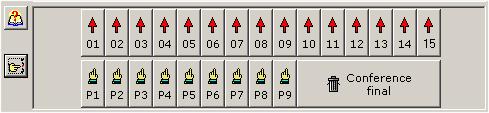
- There are 15 buttons for local group and 9 buttons for predefined groups.
- The direct of the glyph on each button (up or down) shows what action is available:
- up -inserting the group to the conference,
- down -remove the group from the conference.
- Context help (hint) is reached by move the mouse under the button and shows how many
members is in the group and user's name of the group (for all groups).
- List group insert viewing is as follows:
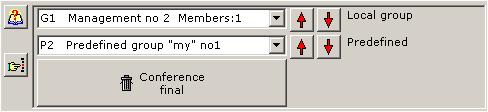
- There are two lists for two kind of group:
- upper- for inserting local groups into conference,
- lower- for inserting predefined groups into conference.
- If you choice the group, appropriate buttons (up/down arrows) will be enabled.
It means that you are able to insert/remove the group into/from the conference.
- All information available in each record of the list is following:
- number of the group,
- symbol of the group (G1..G15 or P1..P9),
- specific (user) name of the group,
- number of members,
- You can change the mode by using context help or by the button on the left
hand side of the window.
- The last mode is loaded as default in next opening the kClient software.
Information of the last mode is saved automatically.
Database filtering.
- There is database filtering choice list in conference window:
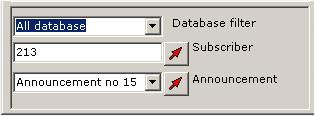
- "Database filter" is in order to filter all database.
- If you choice "All database" option all subscribers will be displayed.
- The header of database window (in conference window) shows us which database
(filtered or all) is displayed.
- The header of the conference window without filtering is shown below:
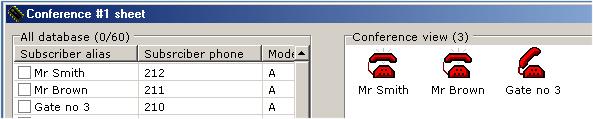
- There is information in (n/m) format in the database window header, where:
n-number of selected records on the left list,
m-number of records in whole database.
- In the example is no selected subscribers (n=0), whole database consists of 60 records (m=60).
- The conference window header (right hand side) shows how many participants
is in the conference at the moment (here:3).
- The header of the conference window with filtering is shown below:
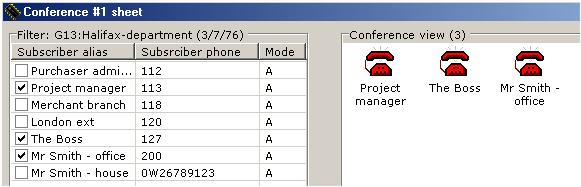
- There is information in (n/g/m) format in the database window header, where:
n-number of selected records on the left list,
g-number of records in selected (filtered) group,
m-number of records in whole database.
- In the example 3 participants are selected (n=3), filter is set on the group no 13 called
"Halifax department", where are 7 participants (g=7) and whole database consists of 76 records (m=76).
- The conference window header (right hand side) shows how many participants
is in the conference at the moment (here:3).
- Following picture shows popup menu in conference window in two cases:
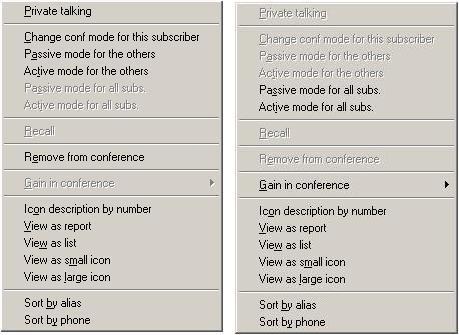
- The left hand side case shows the popup menu for the subscriber in the conference,
the right hand side case shows the popup menu for the conference at all.
- Private talking -allows to manage private talking for two subscribers outdoor of the conference.
- Change conf mode for this subscriber -allows to change conference mode between active
and passive modes only for selected participant.
- Passive mode for the others -allows to change conference mode for all conference participants
(except selected) into passive mode.
- Active mode for the others -allows to change conference mode for all conference participants
(except selected) into active mode.
- Passive mode for all subscribers -allows to change conference mode for
all conference participants into passive mode.
- Active mode for all subscribers -allows to change conference mode for
all conference participants into active mode.
- Gain in conference -allows to change the gain for all conference talking
on 5 predefined levels.
- Icon descritption by number -allows to change the format of the icon description.
You can set description by phone number ot by alias (default).
- The rest options there are in order to change viewing modes and sorting rules in
conference list.
Graphic mode for conference calling.
- In 2.13 software conference calling in graphic mode was added.
You are able to load a picture as a canvas of conference window. It may be map of
factory, plan of a building etc in bitmap format (*.bmp) and next, to associate
some areas from the picture with some subscriber's group. After such association,
if you move the mouse over the picture, you will choice a conference and next
if you click such area, associated group will be called to the conference. This is the
same result as clicking the group button on the bottom conference window. In particular,
if you click the same area once again, the group will be excluded from the conference.
This graphic calling mode can be usefull if you work with some conference's groups
associated with some parts of the structure. In this case you can't remember which
group is associated with given part of the structure. You are able to switch off
graphic mode by clicking proper tool button and switch it on easy by single click.
All the data about size of areas, size of graphic and location of them on the window
is saved in the file (kClient.gf1 i kClient.gf2) automatically, separately for
each conference. There are tool buttons in the middle of the screen, between
conference window and database window. All these buttons make possible to set a graphic,
to establish group's areas and to edit them. The list of edit buttons is as a follow:
 |
It loads a graphic file as a background of the conference window.
It runs open dialog and makes possible to load proper *.bmp file |
 |
It switches on or off the graphic in background. If the graphic
is switched off, group selection in graphic mode won't working. |
 |
It switches on/off stretching of the graphic in conference window.
If strech is on, the picture can be deformed and the proportions in the picture
can be lost. Default size of the conference window is: 450(width) x 442(height) pixels. |
 |
It docks the picture in the conference window. Notice! If
the picture is undocked (open padlock symbol) graphic selection will be impossible! |
 |
It opens color dialog and establish new area in the picture.
This area will be associated with the group in the future. |
 |
Undo function. It restores previous dimension or localization for the
graphic or the area or restores erased area or all areas. It depends on last operation. |
 |
It ends of editing the area and makes possible to assign the data
to the group. If given area is a new area (not associated) you will have to point
the group. If the area is allready associated with the group, this updating
will be automatically. |
 |
It erases the area or all areas assigned into groups. |
Example for graphic mode.
 kClient HTML Help: CONFERENCES
kClient HTML Help: CONFERENCES kClient HTML Help: CONFERENCES
kClient HTML Help: CONFERENCES















 button.
button. button.
button.

 button
and predefined group by
button
and predefined group by  button
button